Using Amazon Echo to run a Tasker Task
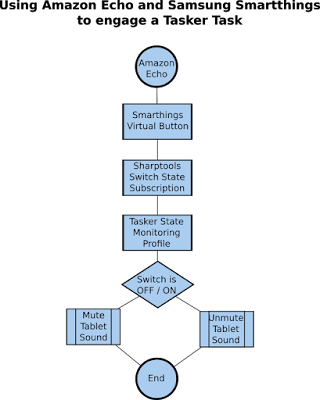 The following logic should help get the gears turning in your head as to what you can accomplish using Tasker on your favorite Android system.
The following logic should help get the gears turning in your head as to what you can accomplish using Tasker on your favorite Android system.In this example, I use my Amazon Echo to toggle a Virtual Switch that I've created in the Samsung Smartthings API website. I am using an Android application called SharpTools (available in the Play Store) to "Subscribe" to the Virtual Switch state changes. SharpTools offers a Tasker Plugin (not free) which allows you to create a Tasker Profile to interface with the Virtual Button state. Using this logic, I have created an example that can mute and unmute my tablet using voice commands on my Amazon Echo. Of course, the actions or tasks that you have Tasker perform is totally up to you!
Download and install the following Android applications:
- Amazon Alexa (free, but you'll need an Echo device for this to work)
- SharpTools (free, but requires plugin puchase to interface with Tasker)
- Tasker (not free, but WELL WORTH IT!)
Here are the required steps to use your Amazon Echo and Samsung Smartthings to run a Tasker Task:
- Log into your Samsung Smartthings API using a web browser and setup the virtual switch device.
- Click on My Locations and then click your hub.
- Click the header for My Devices.
- Create the virtual switch.
- Log into your Amazon Alexa application and find the new virtual switch smarthome device.
- Create a friendly group name for the device in the Alexa app. TIP: in this example, my group is named Tablet Sound, and only contains the new virtual switch device.
- Open Sharptools and authorized the virtual switch.
- In Sharptools, long-click on the new virtual switch and "Subscribe to Switch".
- In Tasker, create a task to perform the actions you'd like based on the ON or OFF status of the virtual switch. TIP: Set variables to represent each status.
- In Tasker, create a profile to monitor the switch state using the Sharptools plugin, and link it to the Task created above.

- Select "Event" as the Profile type.
- Click "Plugin"
- Click "SharpTools"
- Click "Thing State"
- Click on the Configuration pencil
- Type the exact name of the virtual switch (you can leave the attribute blank)
- Click Apply, and then back
- Select the task you created above
"Alexa, turn on Tablet Sound"
Please share with our fellow SmartHome enthusiasts if you like this method! Feel free to comment, too!